How do I log in using Backup codes?
In case you don't have access to your device to enter the Authentication code, you could use one of the backup codes generated while enabling Two Factor Authentication.
After enabling Two Factor Authentication for your account, the next time you log in, you will be asked to enter the code from a third-party Authenticator Application (Authy or Google Authenticator).
In case you don't have access to your mobile device to generate the code from the Authenticator App, you could use one of the backup codes generated while enabling Two Factor Authentication.
- Enter your Username and Password and click on 'Sign in', as usual.
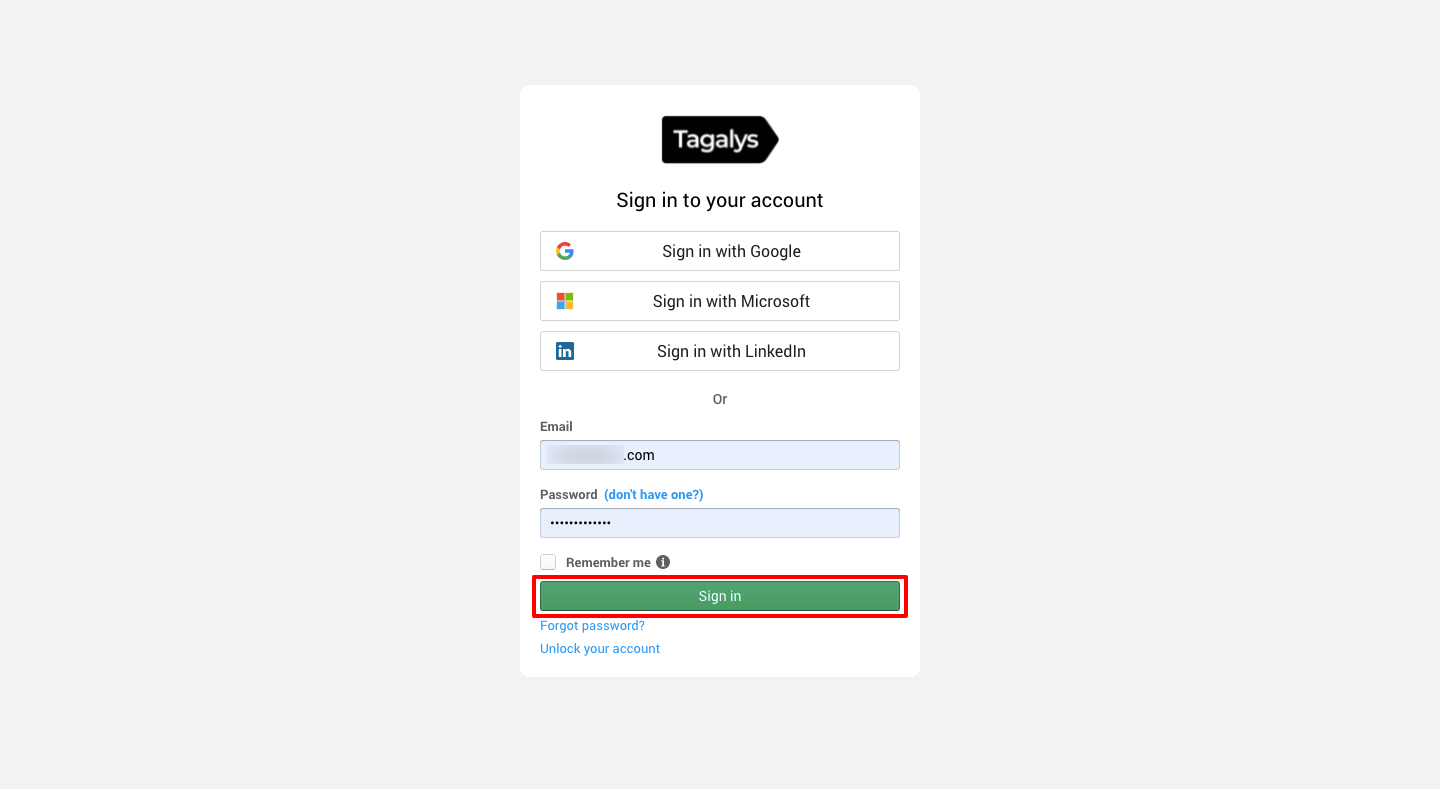
- Click on the 'Enter a two-factor code' option from the pop-up that is displayed on the screen.
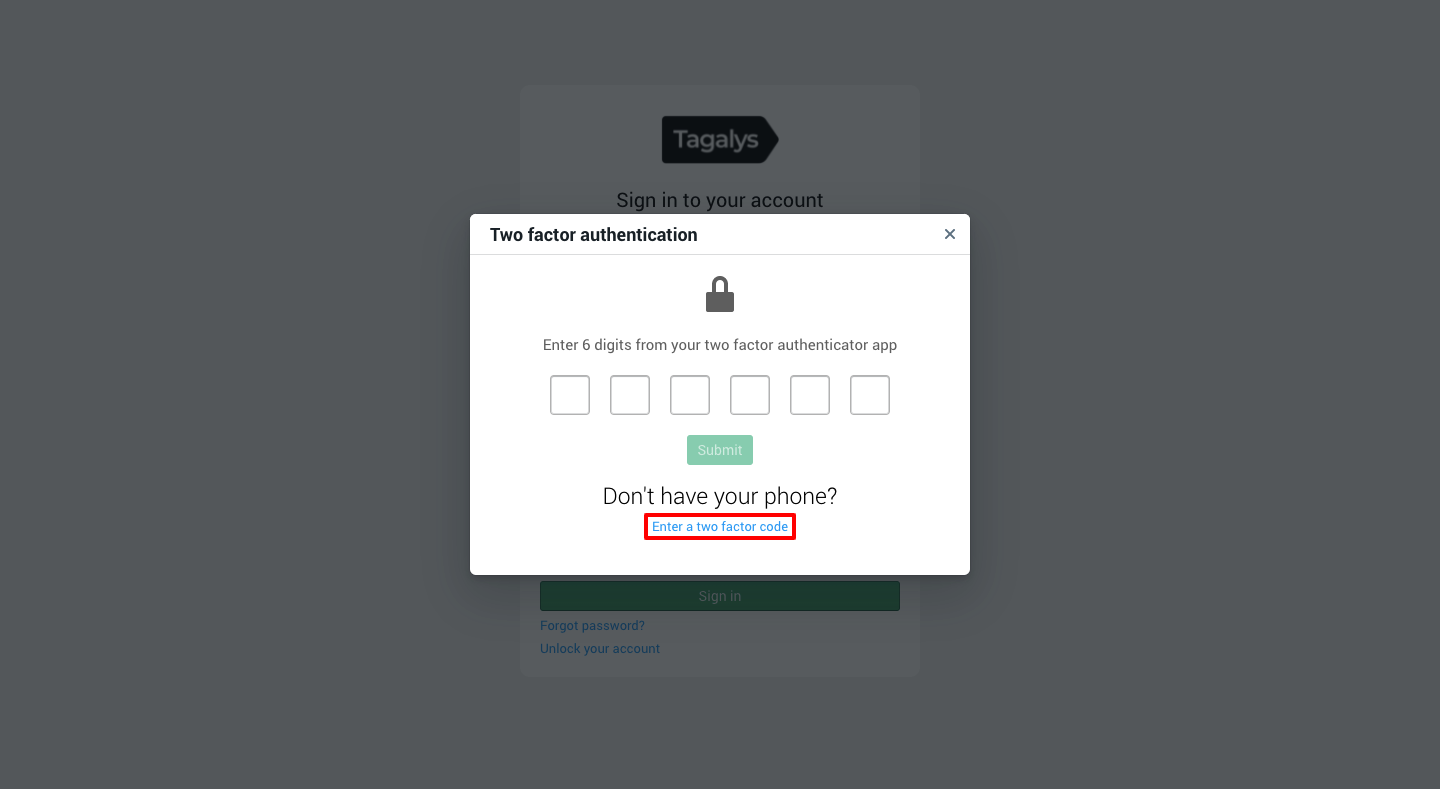
- Enter any one of the backup codes that were generated while enabling Two Factor Authentication and click on Submit. You will be logged in to the dashboard.
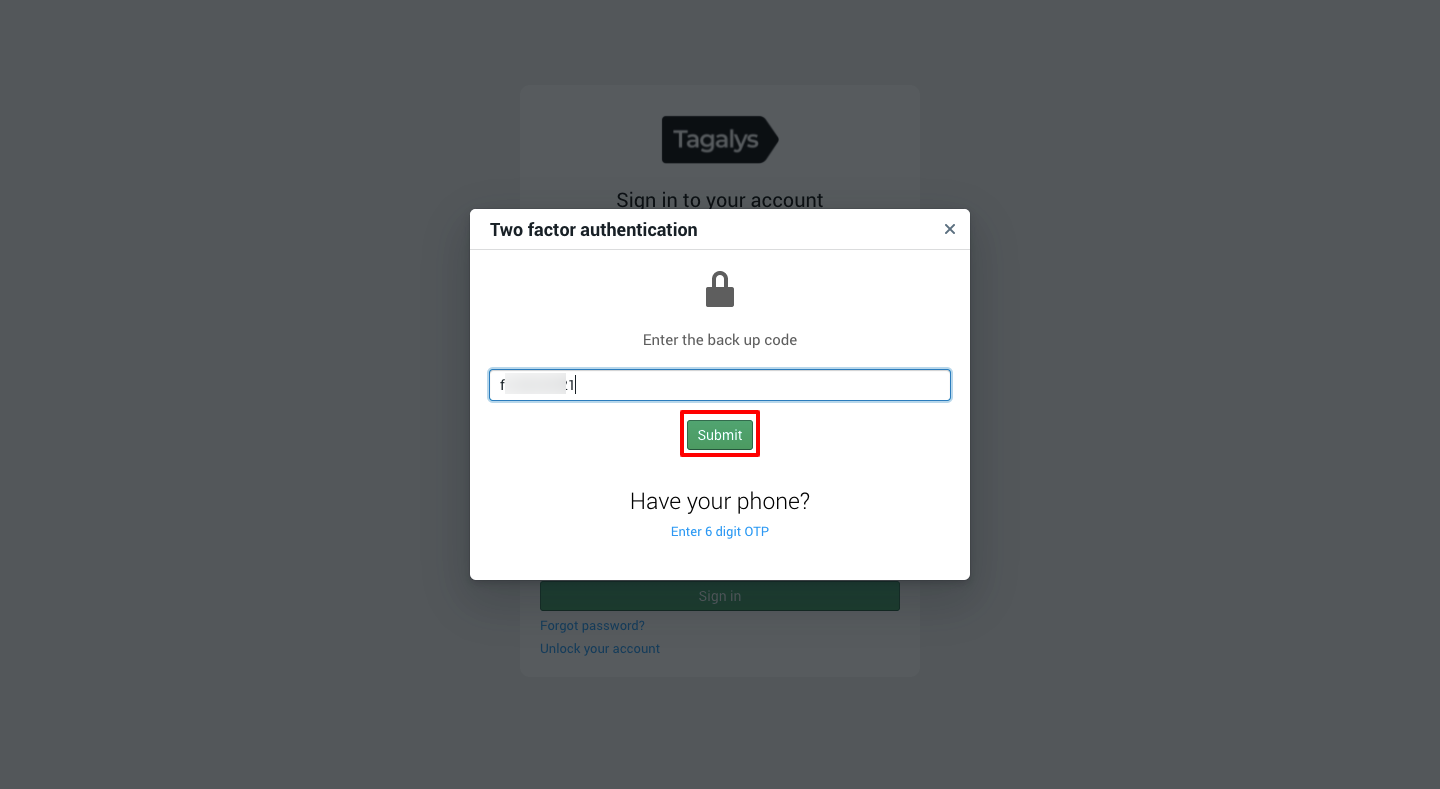
Note: Please note that each backup code can be used only once for logging in to the dashboard without using a third-party authenticator. If you run out of backup codes, you can regenerate a fresh set from the Tagalys Dashboard.