Categories or Collections can be created instantly from Tagalys. This article shows how you can remove specific products from these categories or collections.
If you wish to remove specific products from a Category | Collection created from the Tagalys Dashboard, follow the steps below:
- Click on the 'Edit' icon to edit the Category in which you want to remove products.
.png?width=688&height=327&name=Collections%20-%20Tagalys%20(6).png)
- Click on the 'Curate' icon on the right-hand side of the screen.
.png?width=688&height=327&name=Merchandise%20Collection%20-%20Tagalys%20(1).png)
- Click on the 'Remove' icon on the 'Collection Preview' tab on the left-hand side of the screen.
.png?width=688&height=297&name=Merchandise%20Collection%20-%20Tagalys%20(2).png)
- To remove multiple products at a time you can use the 'tick' icon to select and click on the 'Remove' icon to remove them in one action.
.png?width=688&height=297&name=Merchandise%20Collection%20-%20Tagalys%20(3).png)
- If you want to view the products that have been removed, click on the 'Removed Products' icon on the right-hand side of the screen.
.png?width=688&height=297&name=Merchandise%20Collection%20-%20Tagalys%20(4).png)
- When you click on the 'Arrow' tab, the products that have been 'Removed' can be viewed.
.png?width=688&height=297&name=Merchandise%20Collection%20-%20Tagalys%20(5).png)
To read further on how you can 'Demote' products in a Category or Collection created on your eCommerce platform, click here.