What are 'Default Demote Conditions' and how do I set them up?
Demote products based on conditions across collections which are not sorted using 'Global Sort Options'
Users can create conditions to demote products for all the Collections | Categories that are not sorted using GSOs and manage them from one place on the Tagalys dashboard.
Follow the steps mentioned below to know how to do so:
- From the collection drop-down, navigate to 'Settings':

- To create the 'Default demote conditions', click on the edit icon:

- Similar to creating conditions for merchandising on the dashboard, users have the same set of options to choose from to create conditions based on which products can be demoted across all collections. In the below example, products on discount are being demoted:

- Once the required conditions have been created, click the 'Demote' icon at the top right. Users can also view how many products satisfy these conditions as highlighted in the screenshot above.
- Upon clicking on the 'Demote' icon, the following message is displayed before the changes are saved to inform users that the conditions will be applied to all collections where default conditions are enabled. Click on 'Demote' again to save the changes
- Users can automatically apply the 'default demote conditions' to new collections (this applies to both new Smart Collections and Shopify collections). To control this setting, turn the 'Enable default conditions in new collections' toggle ON or OFF based on your preferences.


If users would prefer to disable the 'Default demote conditions' option and create local demote conditions for a Collection | Category, follow the steps mentioned below:
- Navigate to the merchandising edit page of the Collection | Category for which you would like to create custom or local demote conditions and click on the demote icon from the 'Sort products' section:

- To create Collection | Category specific demote conditions, turn the 'Default conditions' toggle OFF and set up the required local conditions:

- Click the 'Demote' icon at the top right to save the local demote conditions.
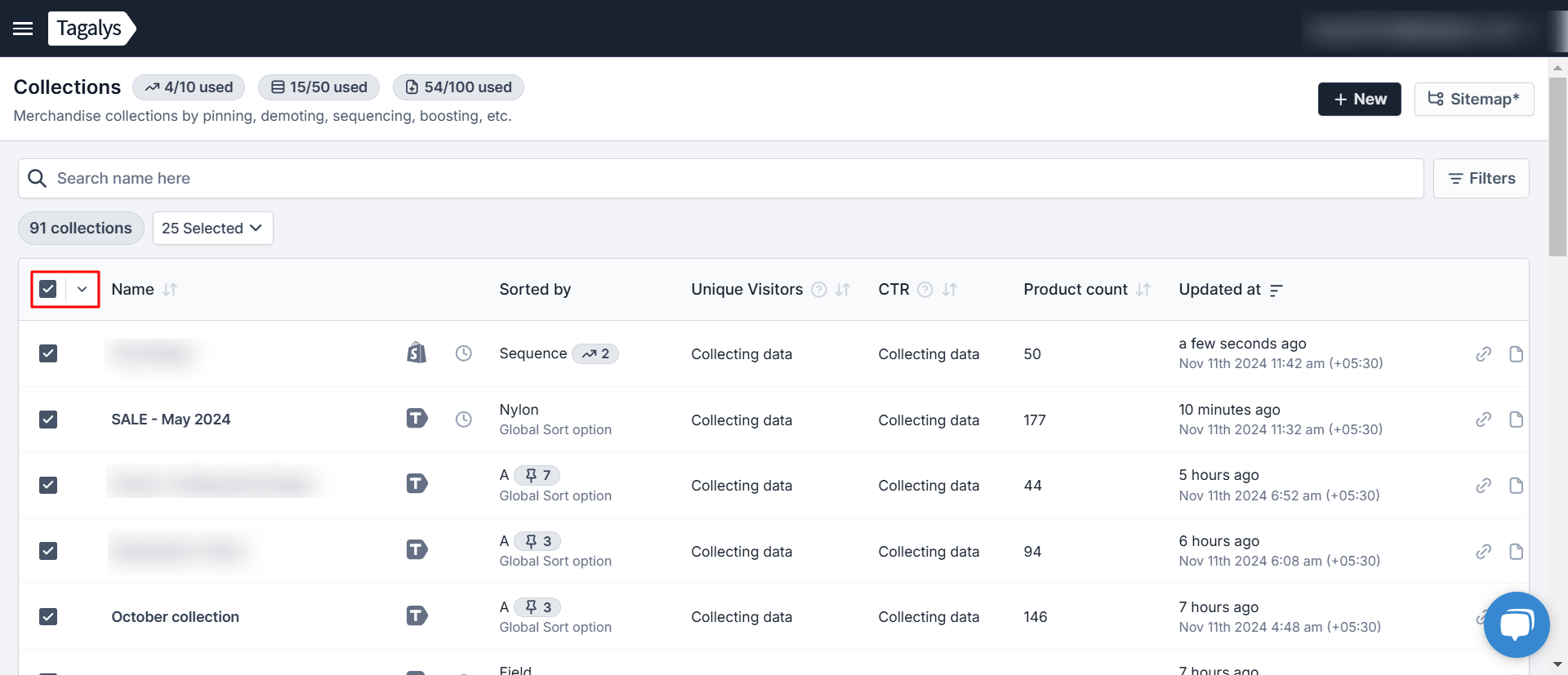
Once the required Collections | Categories have been selected, click on the button that displays the number of selected collections. From the drop-down options, navigate to 'default demote conditions' and click 'Enable'
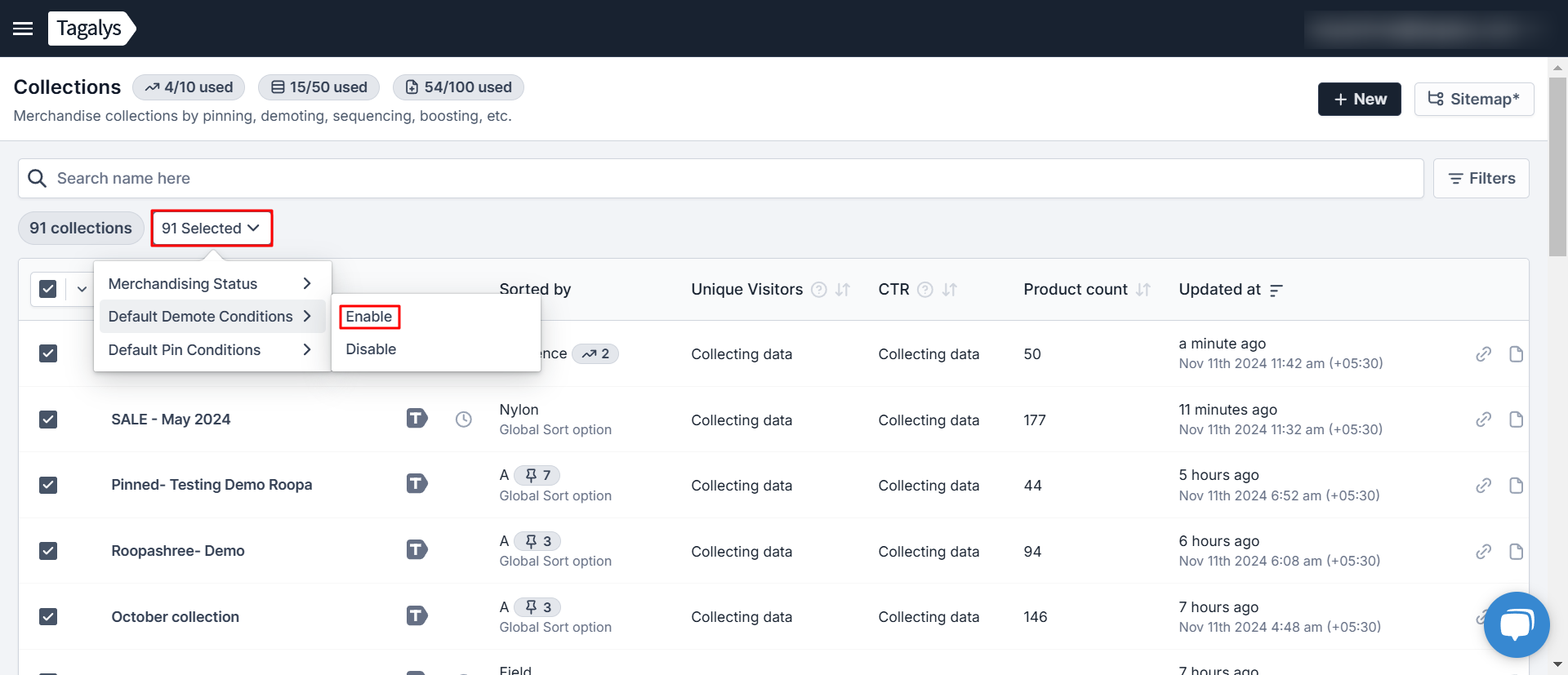
Note: Collections that have a live A/B test ongoing will be ignored from the selection (Only for Shopify).