How can I use 'Pinned Products' in Merchandised Search?
Merchandisers can now pin products at any position on a search results page.
This feature allows you to 'pin' products in a specific position for a partial or exact match of Search Query.
To pin products for a particular merchandised search, follow the steps below,
- Under the 'Sort Search Results' tab click on '+Pinned Products' to add products.
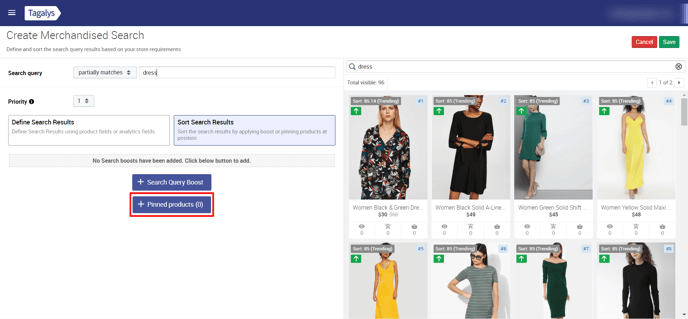
- Select the product(s) that need to be pinned and enter the target position where you would like to pin, and click on 'Pin at Position'
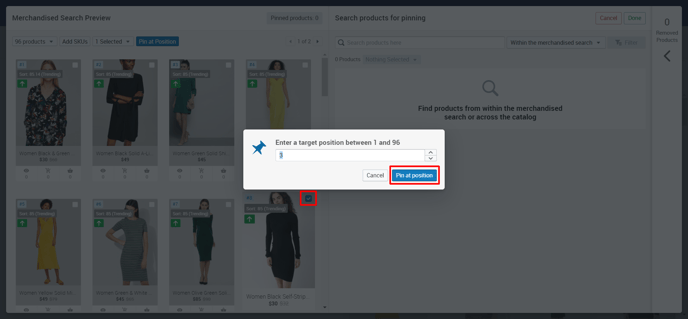
- The product(s) is now pinned to the selected target position.
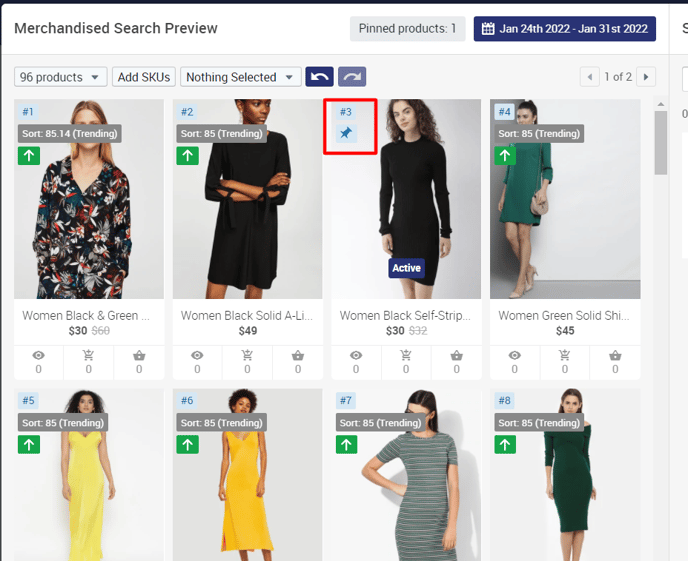
- Products can also be pinned to a position by using the 'drag and drop' method by clicking on the 'Reorder' icon on the product tile.

- Click here to learn more about pinning a product to a position that already has a pinned product.
- Products can also be pinned using SKUs if you have the list of SKUs available. When the list of SKUs is pasted, you also have the option to move the positions of any existing pinned products in the target position.
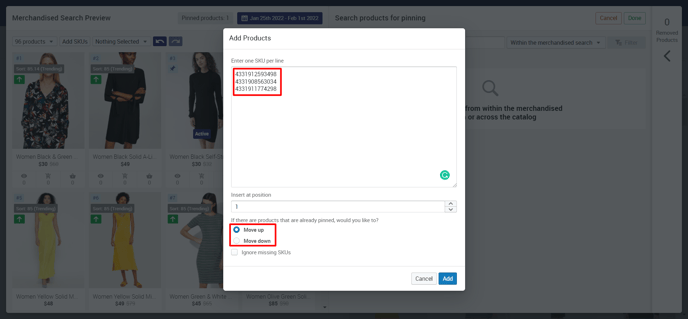
- Once the products are pinned to the desired positions, schedule them for the required time period and click on 'Done'

- The 'Pinned Products' section highlighted in the image below can be clicked to make any further changes.
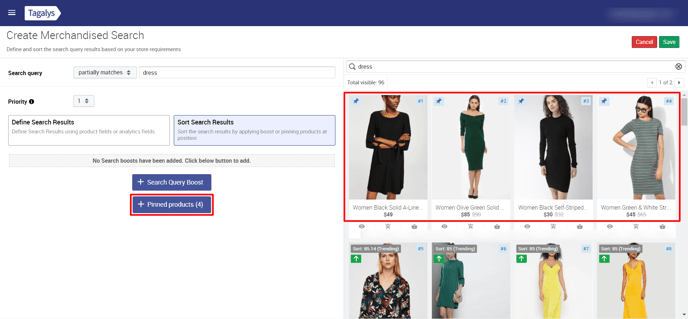
- There is an option to search for products from within the merchandised search or from across the catalogue before pinning.
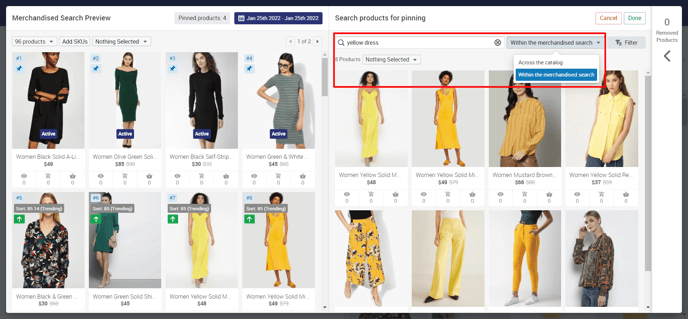
Note: The default limit for pinning products is set at 1000 SKUs. However, if you require the ability to pin more than 1000 products, please contact support.