How do I 'Activate' or 'Deactivate' one, multiple or all Collections from the Tagalys Dashboard?
The feature allows merchants to 'Activate' or 'Deactivate' one, multiple, or all published Collections for merchandising directly from the Tagalys Dashboard.
To 'Activate' or 'Deactivate' one or multiple selected Collections:
- Choose the Collections you want to activate by selecting them
- Click on the drop-down menu and select to 'Activate merchandising' or 'Deactivate merchandising'.
The image below is taken from a demo store and depicts the 'Activation' of multiple selected published Collections.
To 'Activate' or 'Deactivate' ALL Collections:
- To 'Activate' or 'Deactivate' all Collections, click on the downward arrow on the left-hand side of the screen, a drop-down menu will appear.
- Choose 'Select All,' to choose all the published Collections to be merchandised.

- After selection, choose whether to 'Activate merchandising' or 'Deactivate merchandising' for all Collections.

To 'Save And Activate' a collection from the merchandising edit page:
- Click on the 'edit' icon next to the Collection that you would like to activate.

- To 'Save and Activate' a Collection after merchandising it, click on the 'Save' button on the top right.
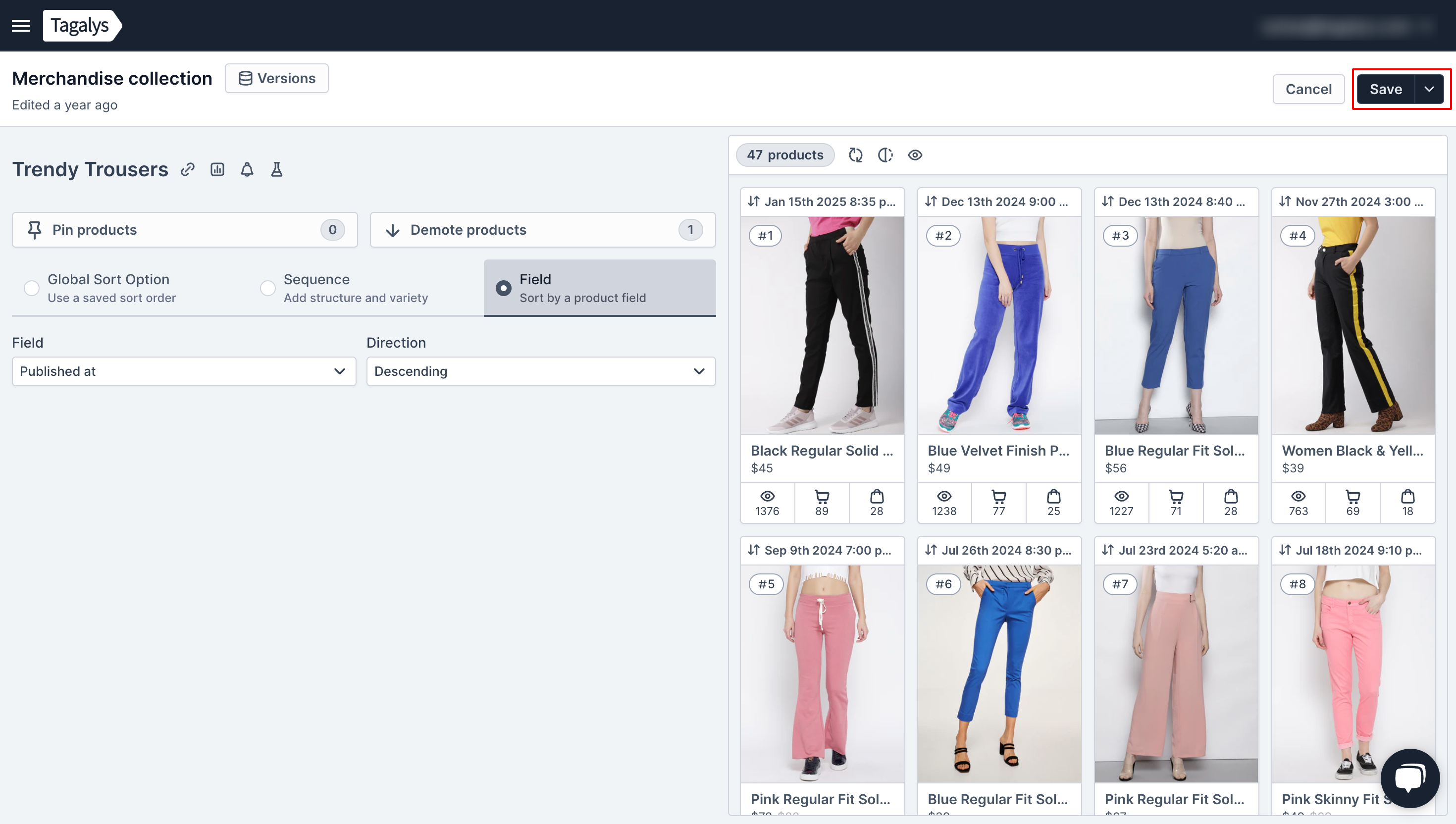
To read further on how you can auto-activate all future Collections from the Tagalys Dashboard, click here.