How do I configure Search Accuracy?
Dashboard users can configure which fields and their values should be included in the search index to populate results.
Here are the steps to configure product fields and their values for Search.
- Click on 'Search Accuracy' from the navigation panel on the dashboard.
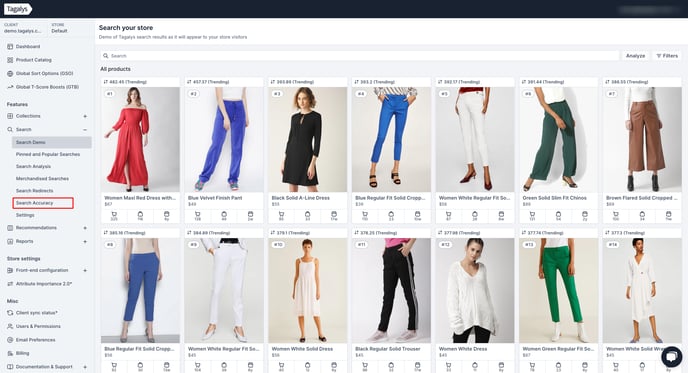
- You can choose to exclude or include any product field from the search index. To configure this, click on the gear icon (Configure searchable values) next to the required field.

- Turn the 'Consider this field's values when finding products for search queries' toggle OFF or ON based on your preferences.

- Users can choose which values they wish to include in the Search index. The values which are unchecked will not be considered for Search. Once you have set your preferences, click on the Save button.

- Users also have the option to configure whether new values added to existing fields should be included or excluded from the search index. For example, assume 2 new values have been added within the colour field (Magenta & Indigo). You can choose whether these values should be checked or unchecked by default once they are synced to the Tagalys dashboard.

- You can choose your preferences by selecting any of the options available in the drop-down highlighted above.