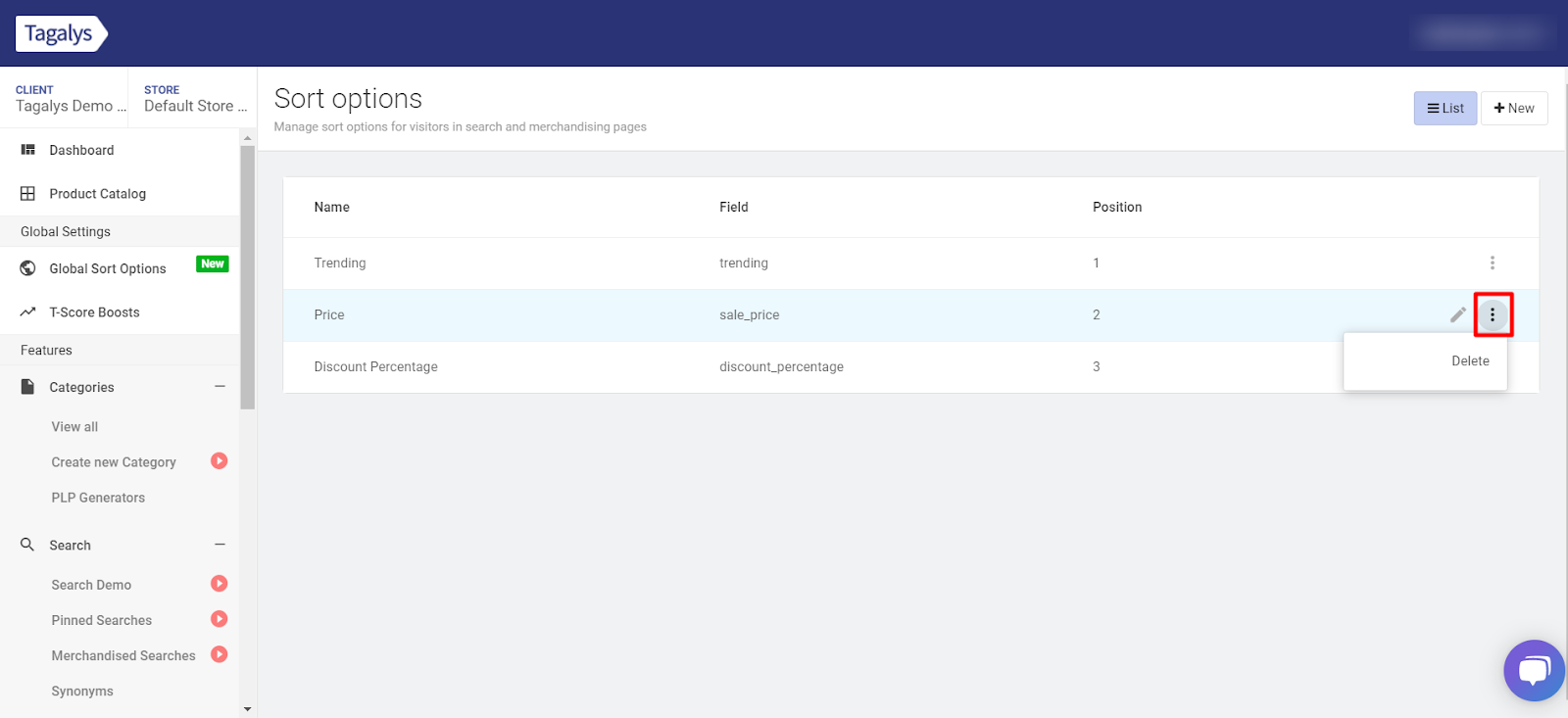How to add, edit and delete a sort option in Tagalys?
- Click on the Sort Options menu on your dashboard, from the left panel.
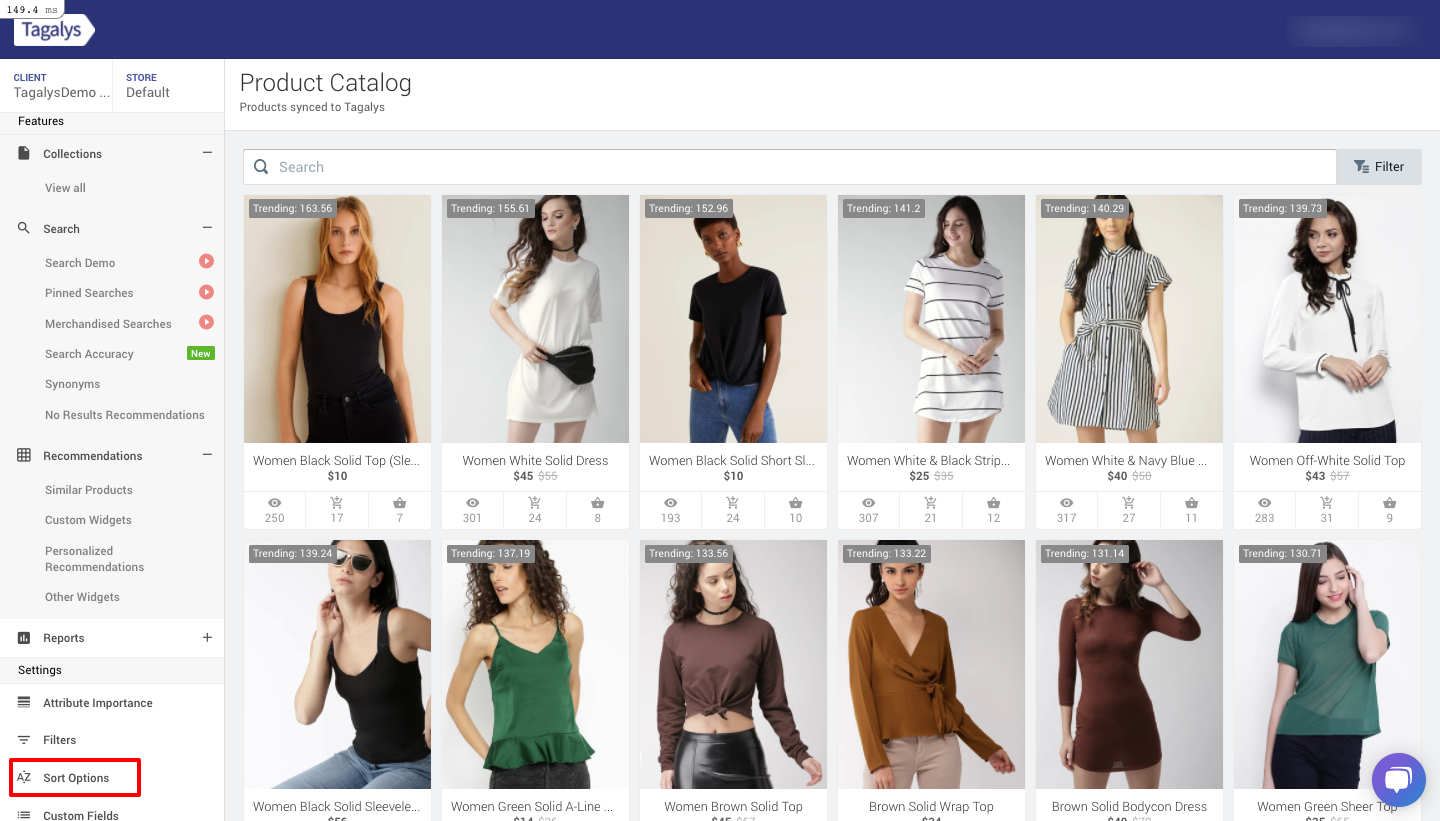
- To add a sort option, Click on ‘New’ on the right corner of the page.

- Choose the appropriate field based on the required sort option.
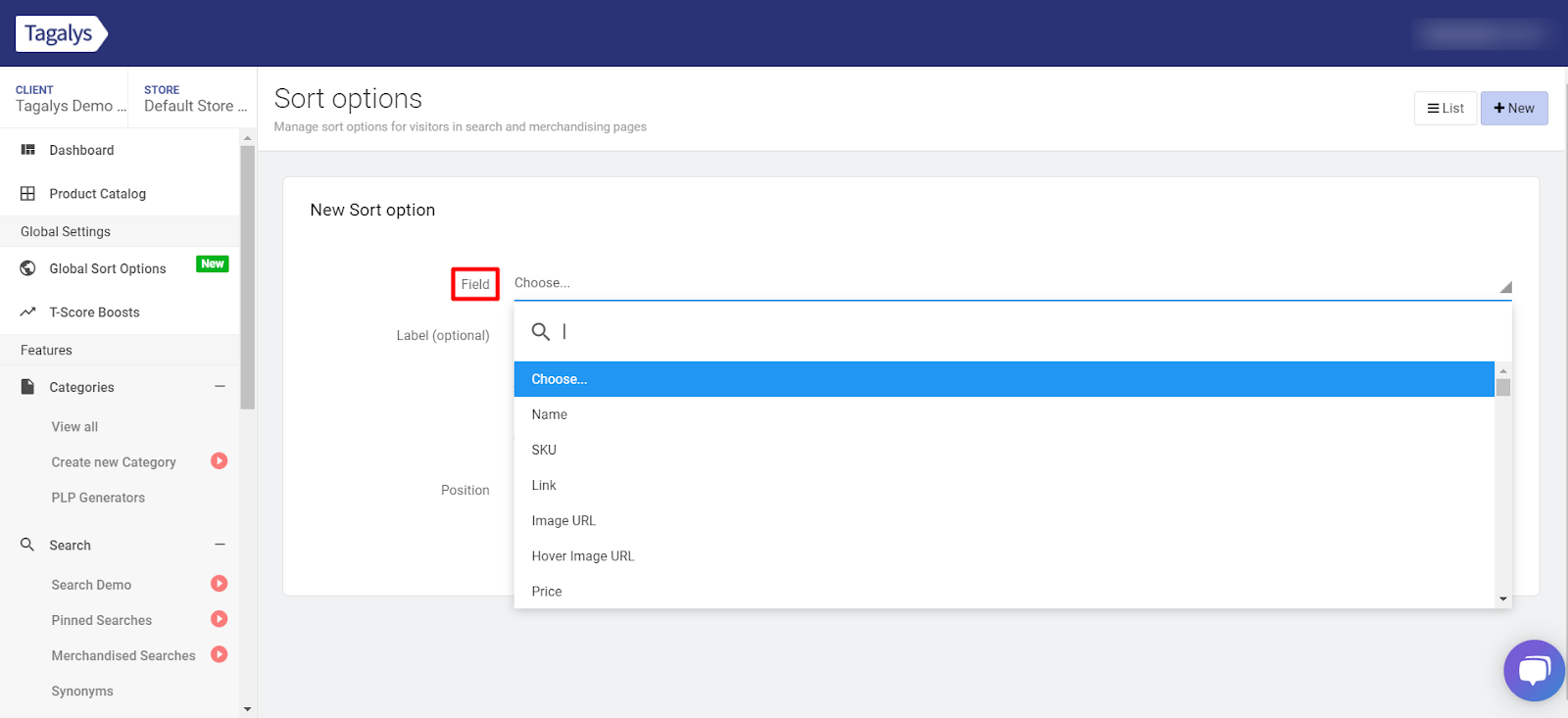
- If you don't add a label, the field name will be considered as the sort option name.
- You can choose the sort order - Ascending or Descending.
- You can also choose the position of the sort option you are creating. It will be displayed accordingly in your eCommerce store.
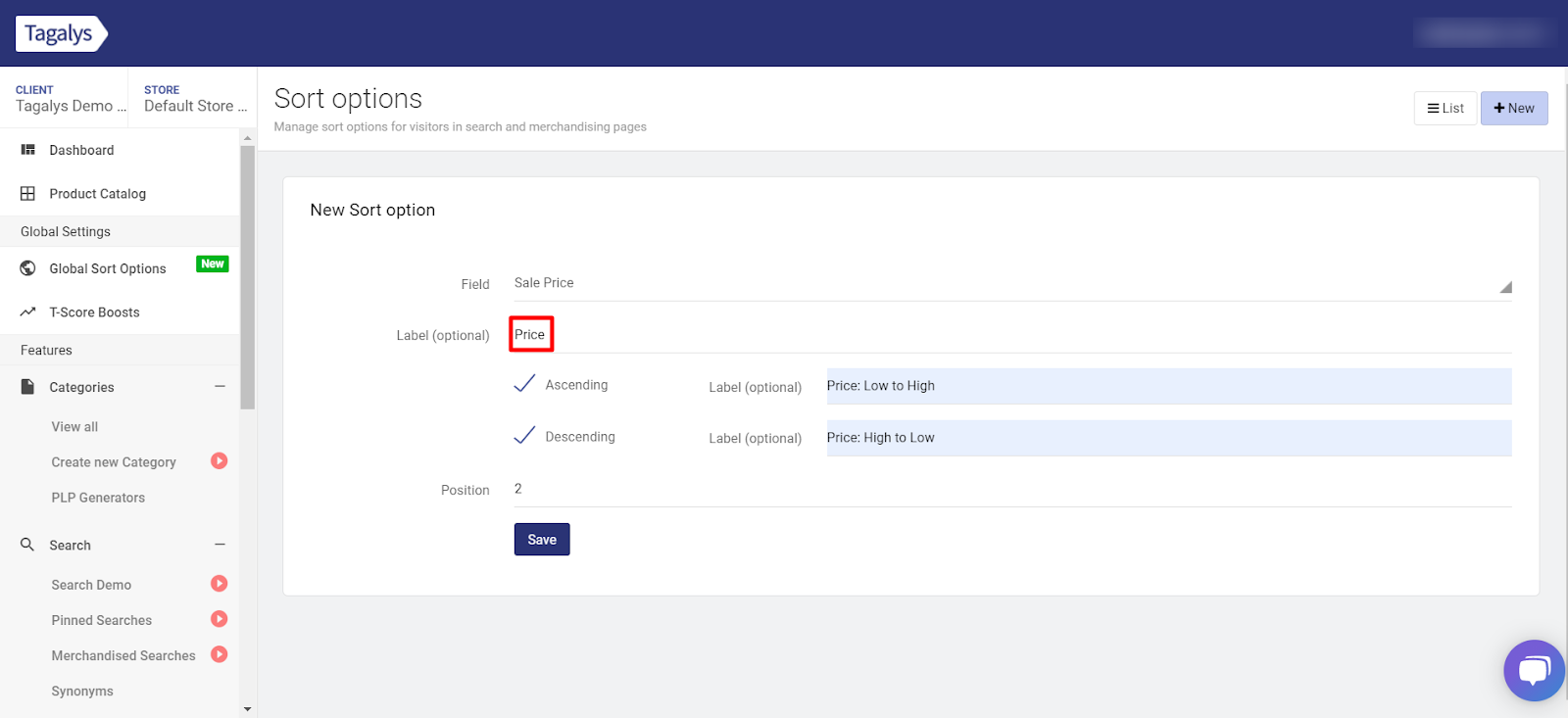
- To edit a sort option, click on the edit icon on the right corner.
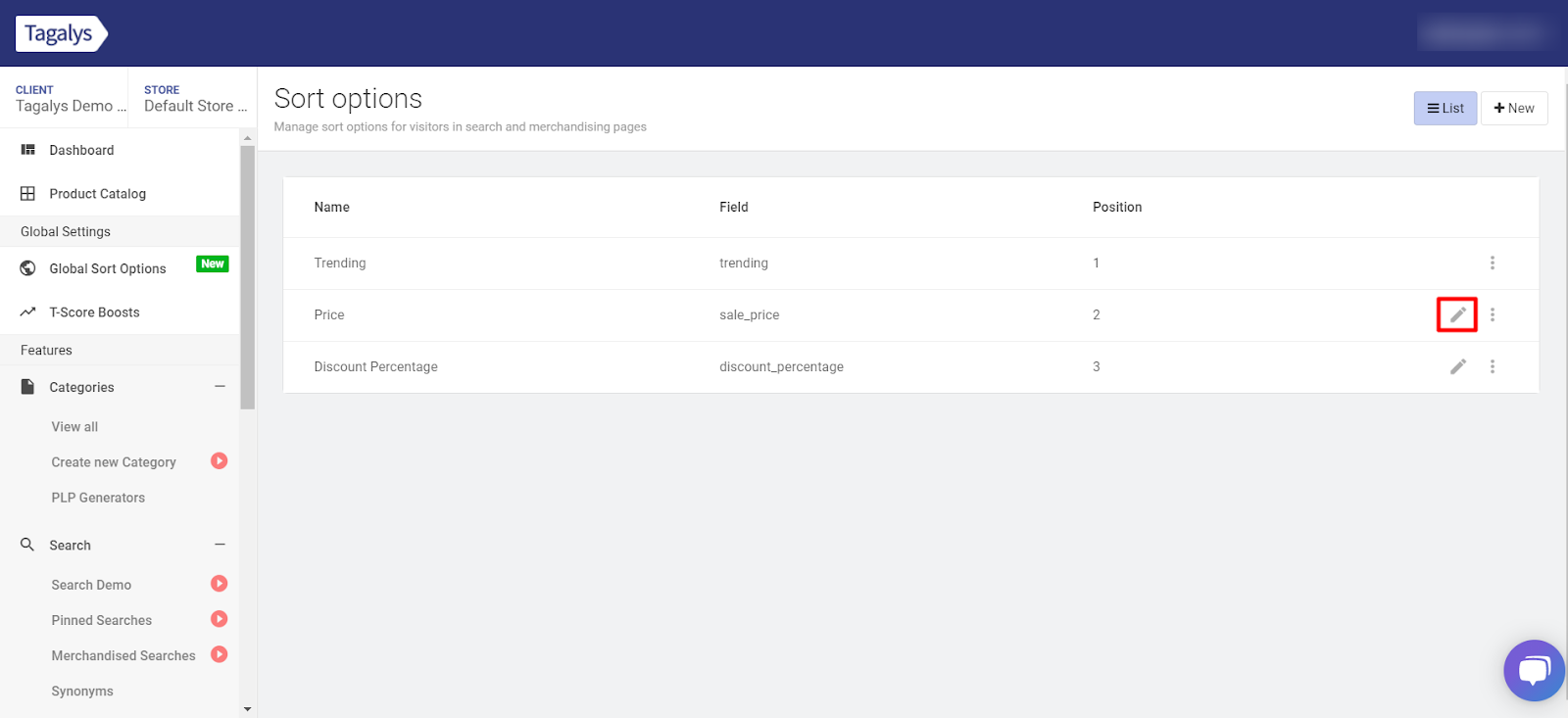
- To delete a sort option, click on the options icon on the right corner and click on delete.