How to Sync selected products from the Tagalys Dashboard?
Any changes you make on the product from the eCommerce platform can be synced to Tagalys directly from the Tagalys Dashboard.
The below screenshots are taken from a Tagalys test store.
- Login to the Tagalys Dashboard and click on 'Product Catalog' from the left menu.
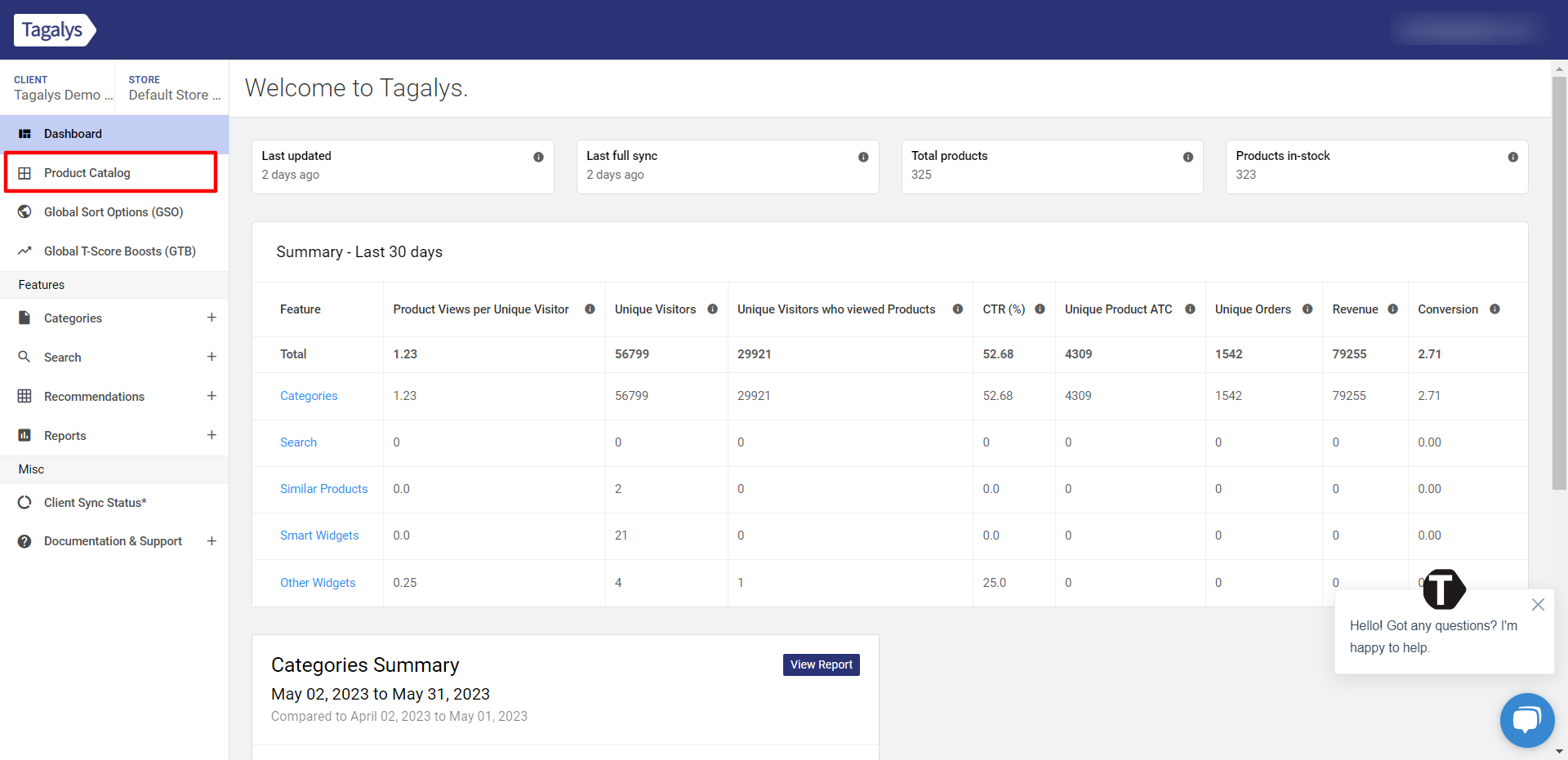
- You can Sync select products from the Dashboard using one of the below methods:
- Syncing Products by entering the Product IDS:
- Click on 'Sync Products' and choose the 'Add Product IDs to Sync' option (For Magento, use the option 'Sync products using SKUs') from the dropdown.
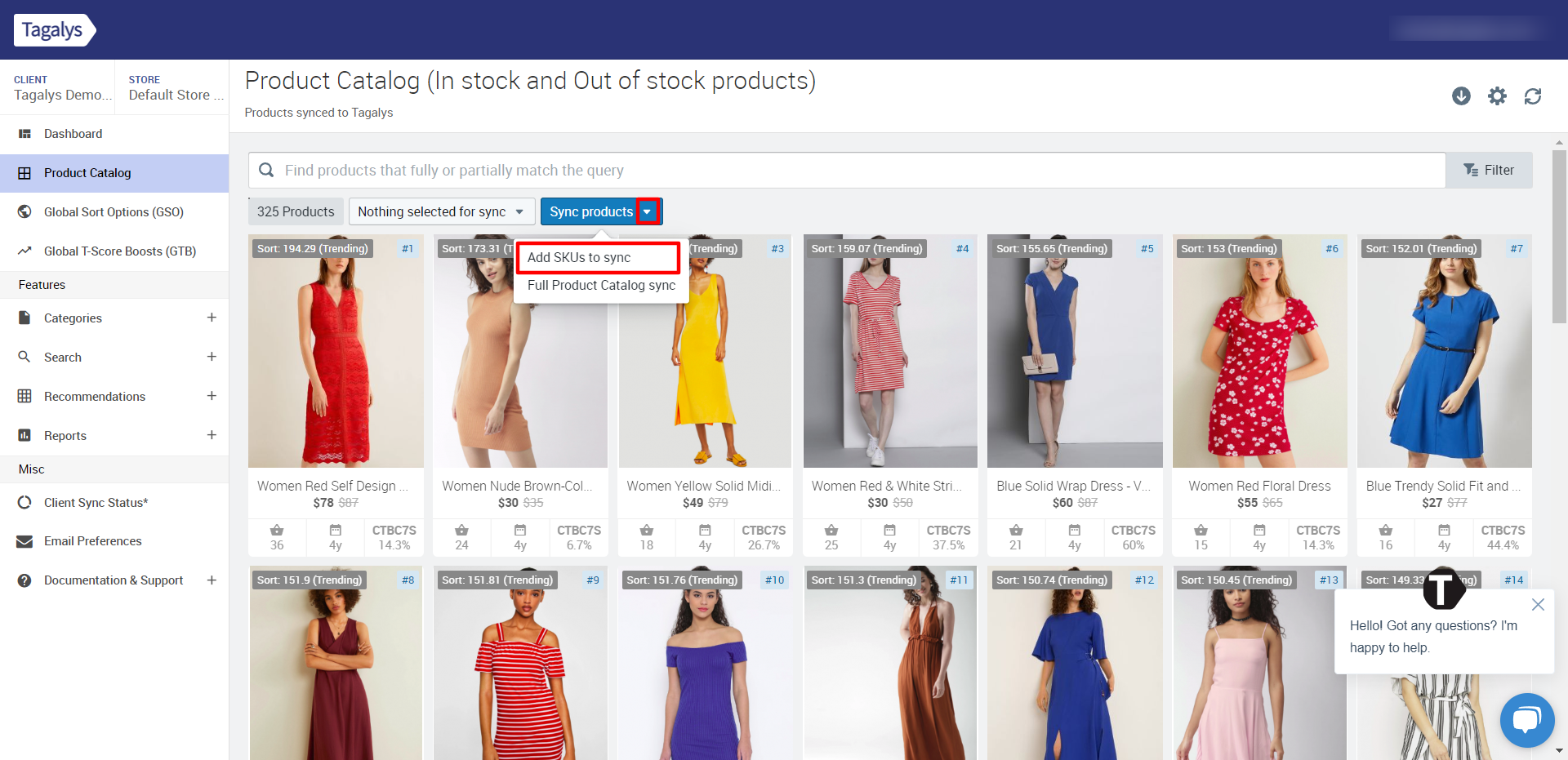
- Enter the product IDs (For Magento, enter the SKUs) one by one and click on 'Sync' at the bottom.
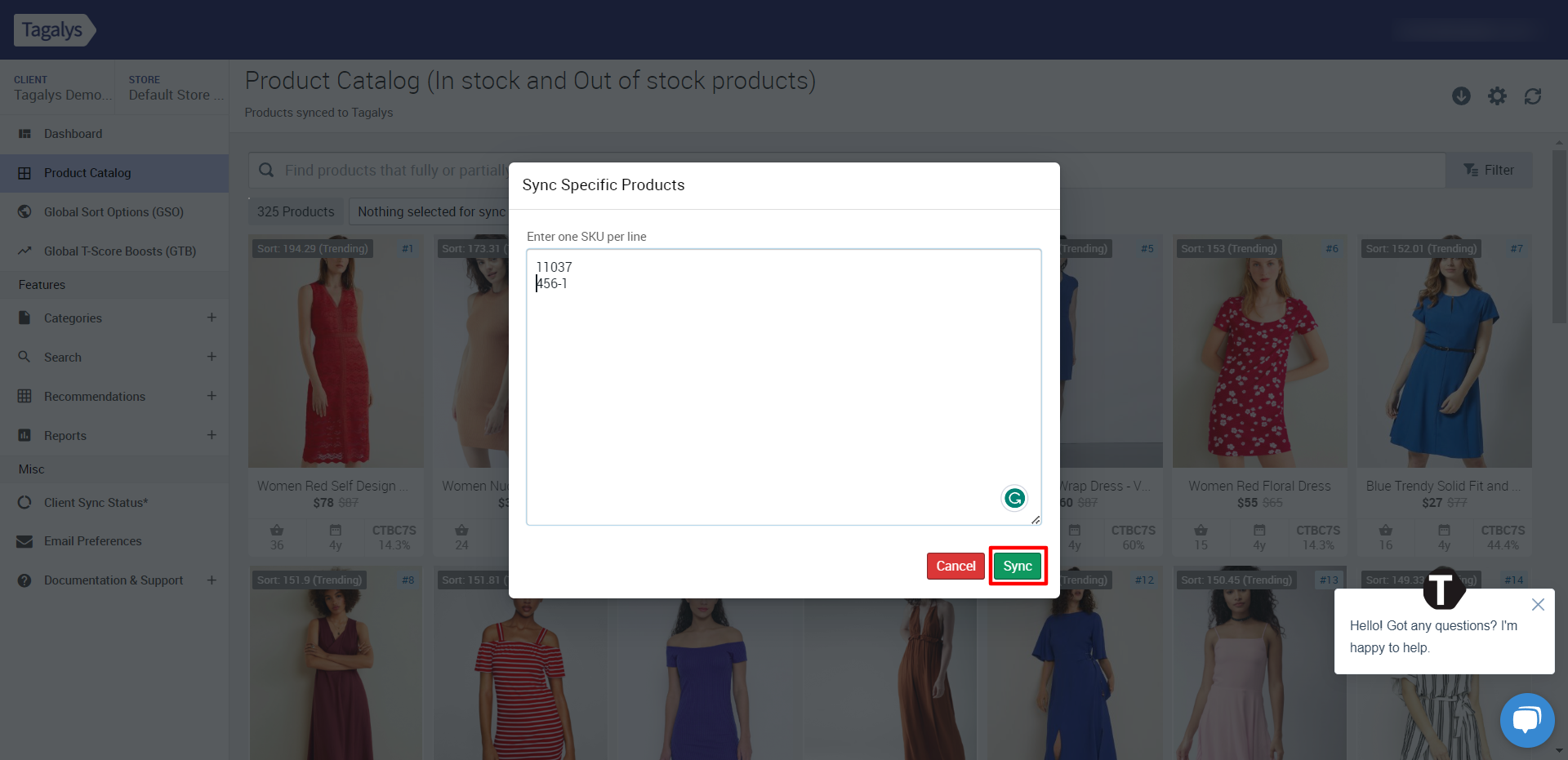
- Click on 'Sync Products' and choose the 'Add Product IDs to Sync' option (For Magento, use the option 'Sync products using SKUs') from the dropdown.
- Syncing individual products by selecting them:
- Click on the checkbox on the right corner of each product tile. It will be visible when you hover over the product.
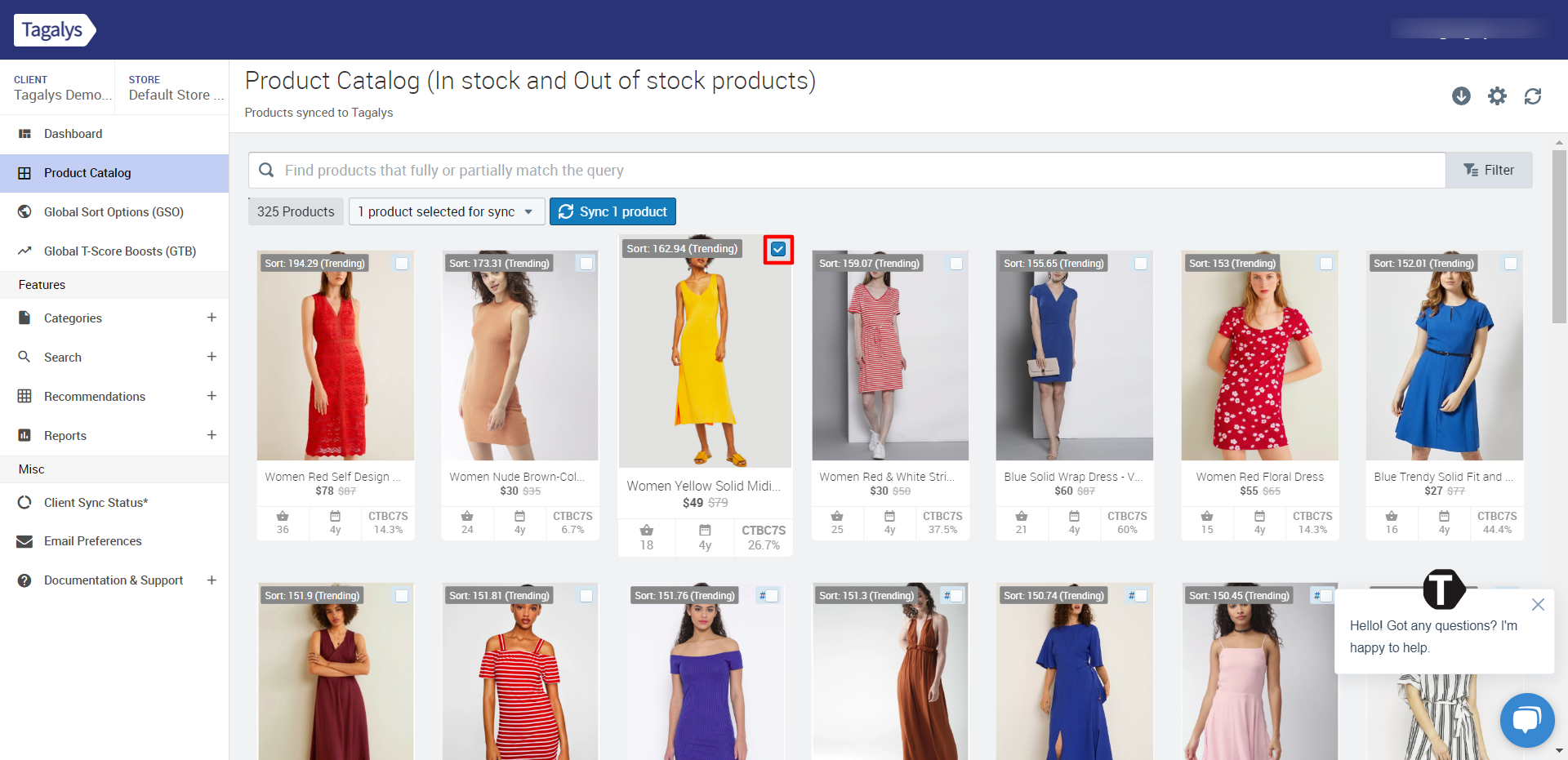
- After selecting the products you want to Sync, click on the 'Sync N Products' button. (N = Number of products you have selected)
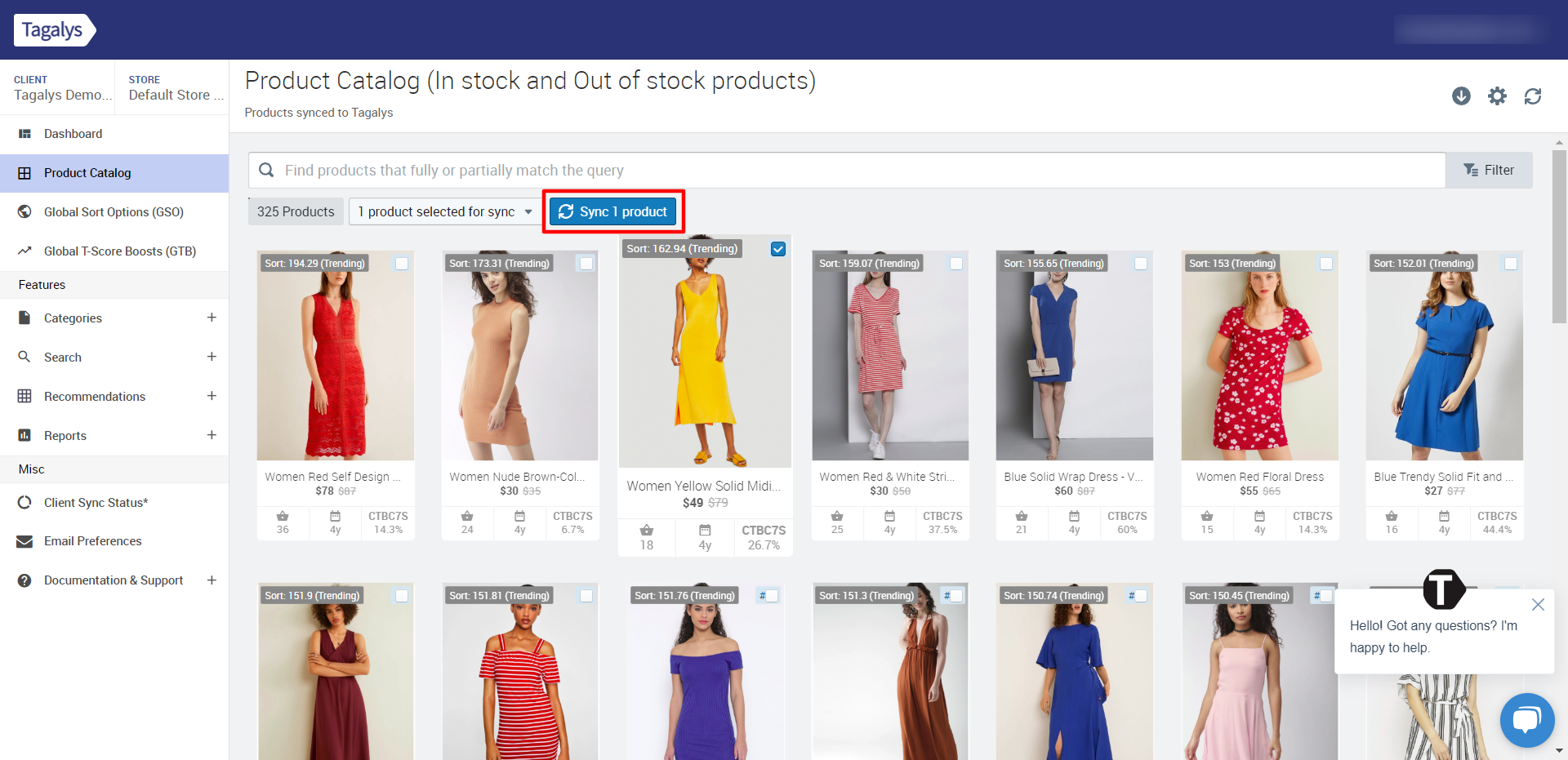
- Click on the checkbox on the right corner of each product tile. It will be visible when you hover over the product.
- Syncing all products visible on the page:
- Click on the dropdown 'Nothing Selected for Sync' and choose the option 'Select Visible'. This option will choose all the products available on the page for Syncing.
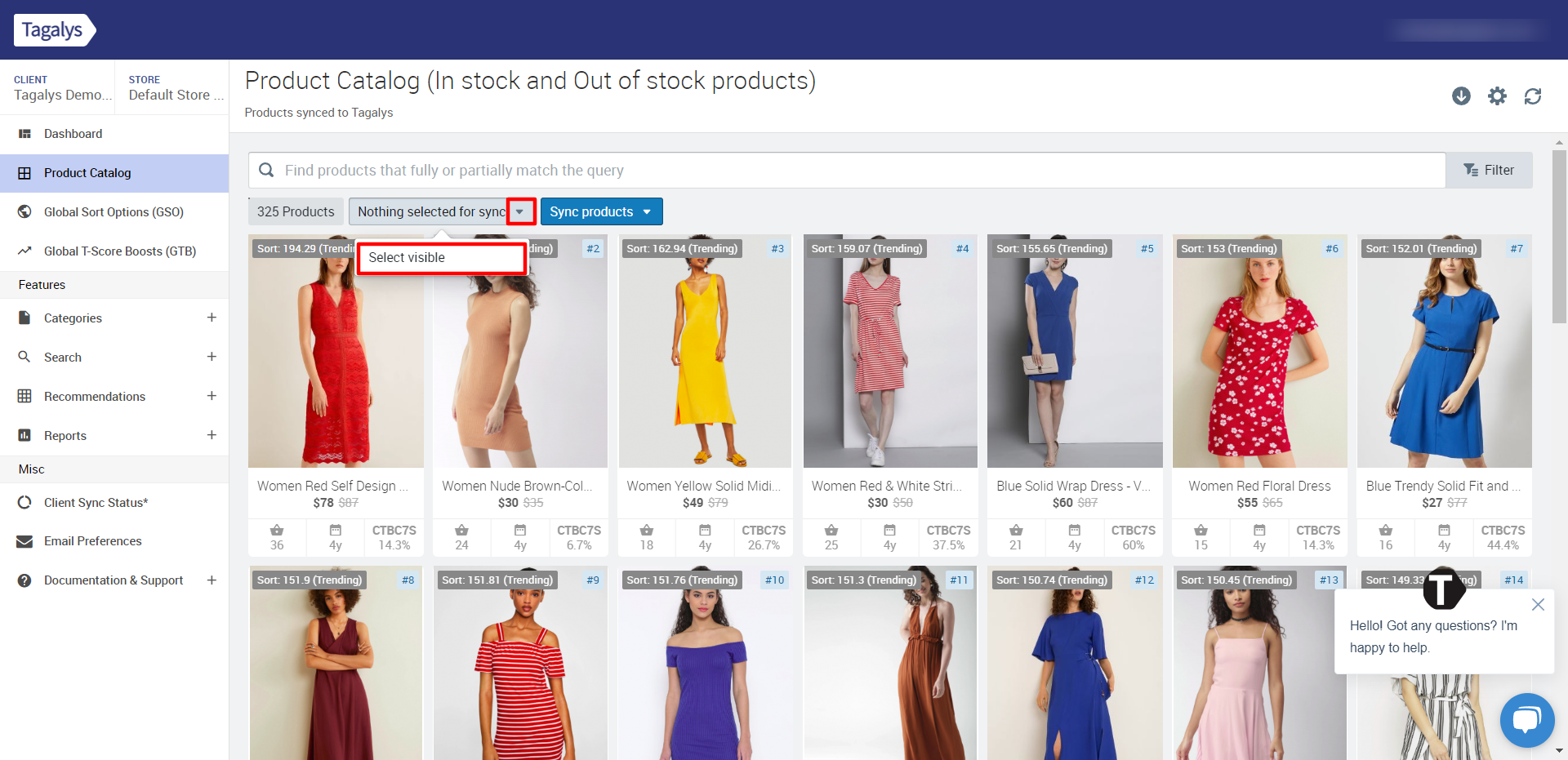
- After selecting the visible products, click on 'Sync N Products'. (N = Number of products available on the page that have been selected)
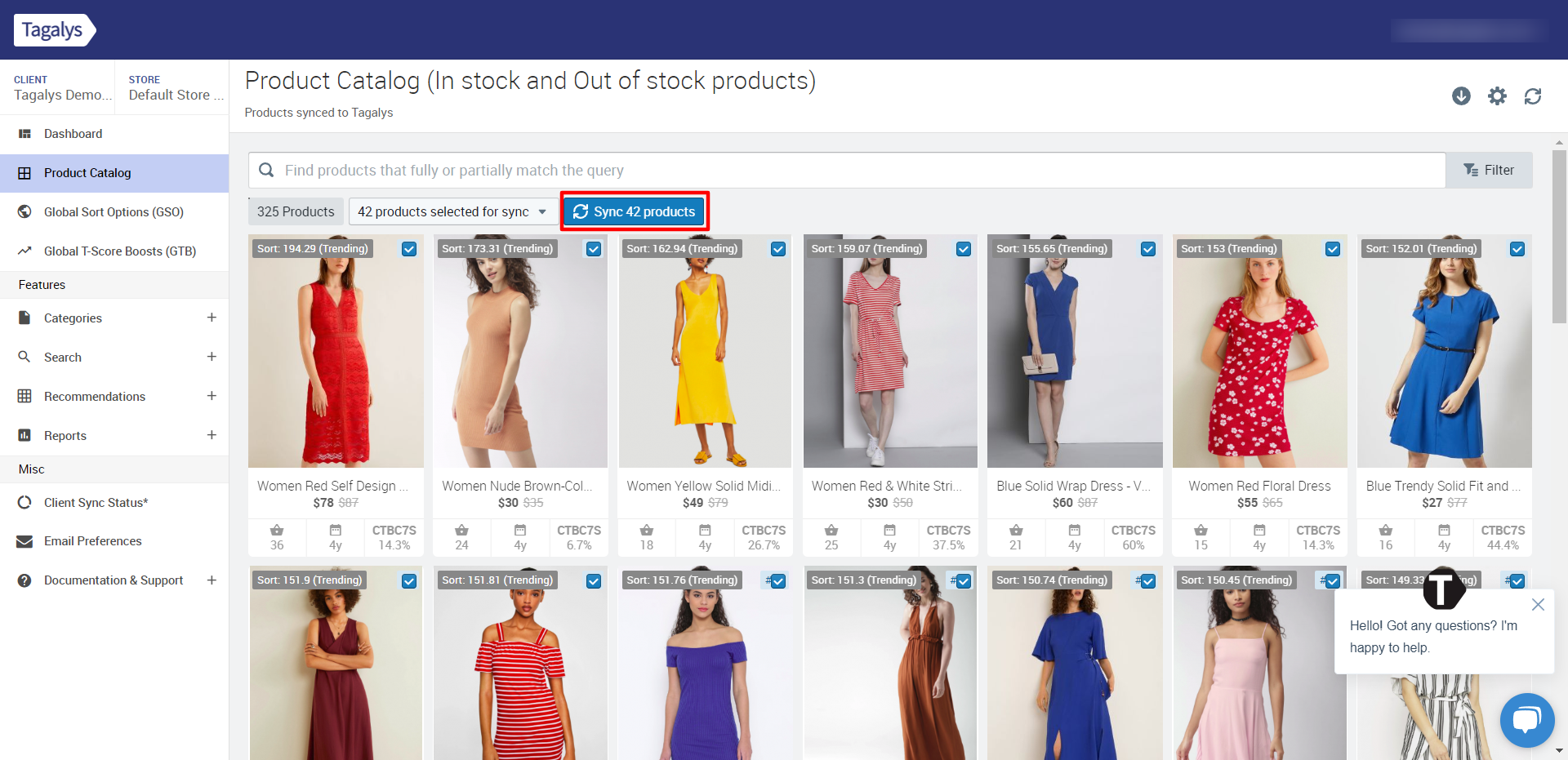
- Click on the dropdown 'Nothing Selected for Sync' and choose the option 'Select Visible'. This option will choose all the products available on the page for Syncing.
- Syncing Products by entering the Product IDS:
- After clicking on 'Sync', you can check the status of the Sync by clicking on the 'Sync Notifications' button on the top right.
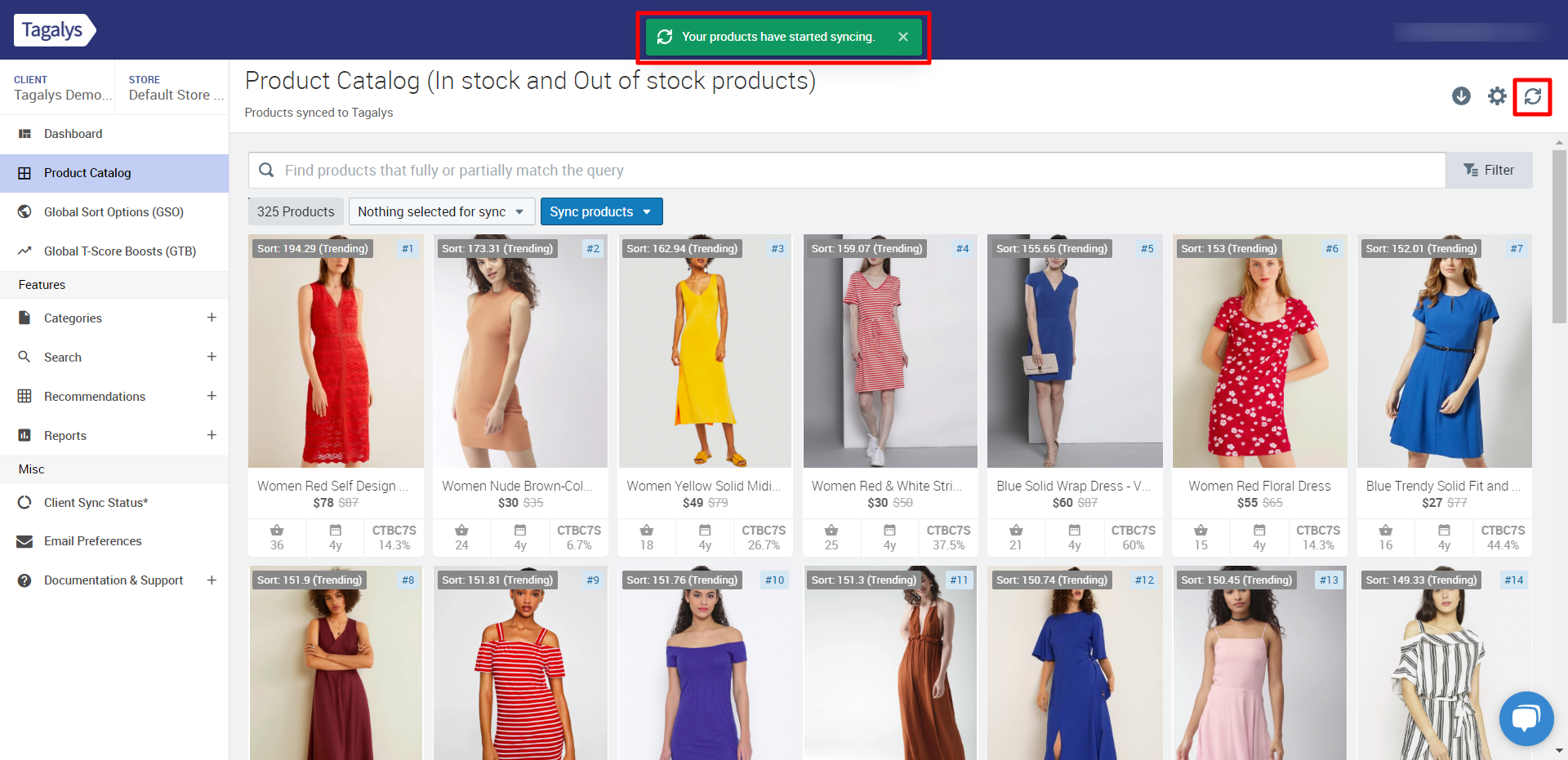
- Once the Sync is completed, the following message will be displayed on top of the page in the dashboard "Your requested products have been synced successfully".
You can also run a Manual Full Sync from the Tagalys Dashboard by following the steps given in this article.