Use Case: Creating a Local Boost based on Colour
'Local boost' is a feature that allows merchants to automatically promote or demote products within an individual Category or Collection.
For e.g., If you want to give more visibility to products that are red in colour in a particular Category or Collection, use the following steps.
Below are the steps:
- First, select the Collection you want to merchandise.
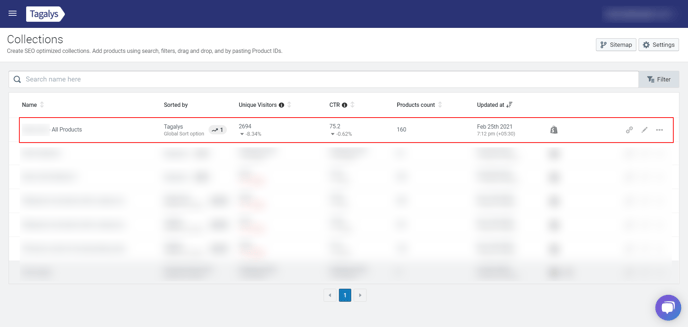
- Once you click on the 'edit' button to open the Collection you want to create the boost in, click on the 'Global Sort Option (GSO)' tab.
- Ensure that the 'GSO' option is 'Sorted by' 'Trending'
- Click on the 'Add Boost' tab
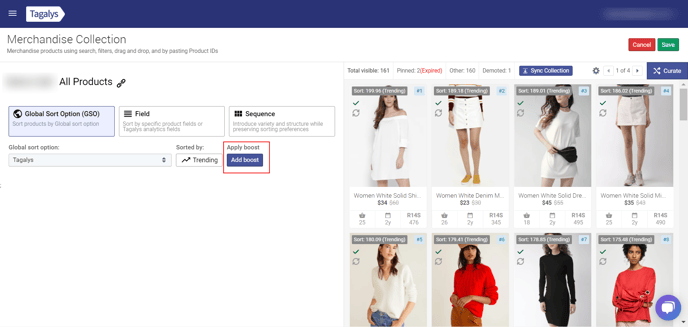
- Click on the '+Local Boost' icon and select the conditions the boost must apply to.
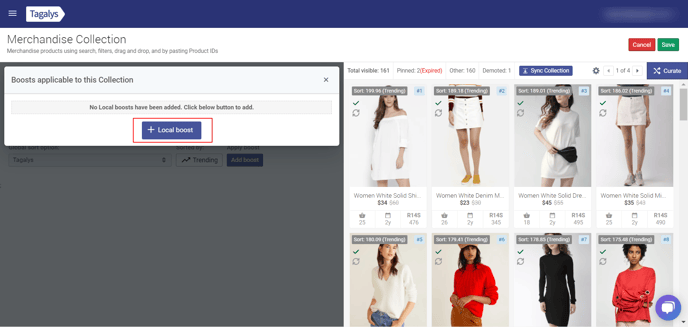
- In Step 1: You can choose 'Color' in the 'Search Condition' and then select 'Red' as a tag that would apply.
- As you notice, the window on the right-hand side changes.
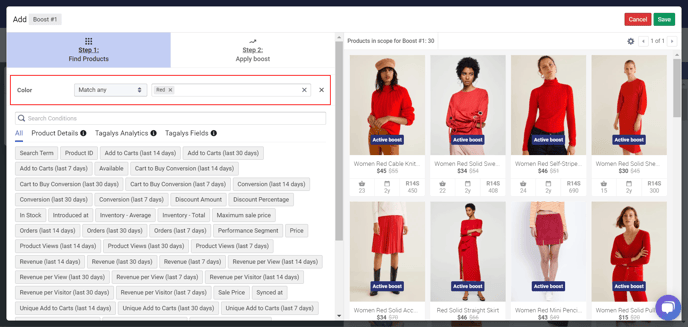
- In Step 2: Choose the boost you wish to apply. In this case, we are applying a boost of 300 to the products that are red in colour.
- You can schedule the boost to the dates you want the boost to be active.
- Click on the 'Save' icon.
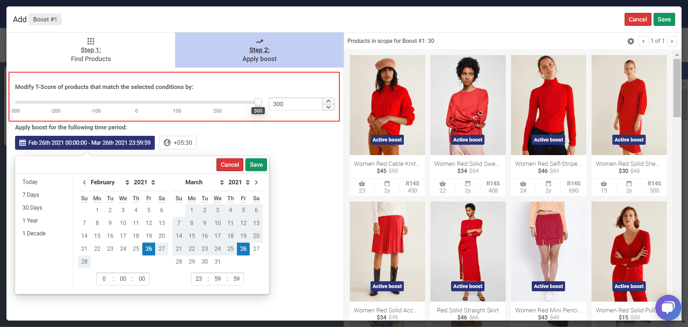
- You can use the 'On' and 'Off' Toggle button to 'Activate' and 'Inactivate' the boost.
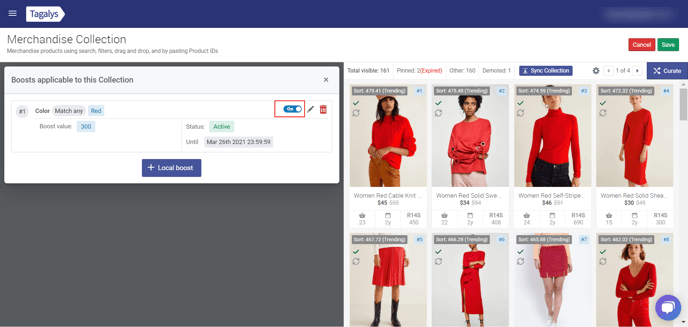
- Once you turn the toggle 'OFF' you will see the 'Local Boost' lose effect on the right-hand side of the screen.
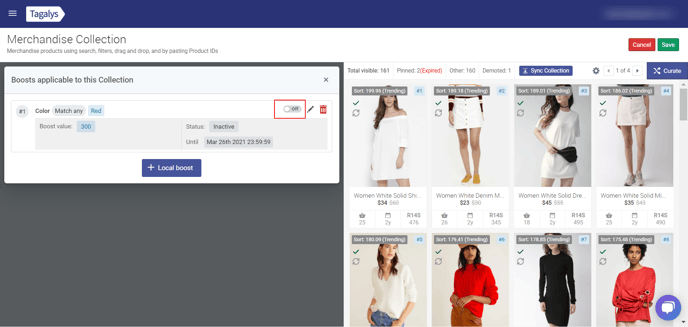
- Turn the Toggle 'On' and you can see the 'Local Boost' take effect on the right-hand side of the screen.
- Click on the 'Save' icon.
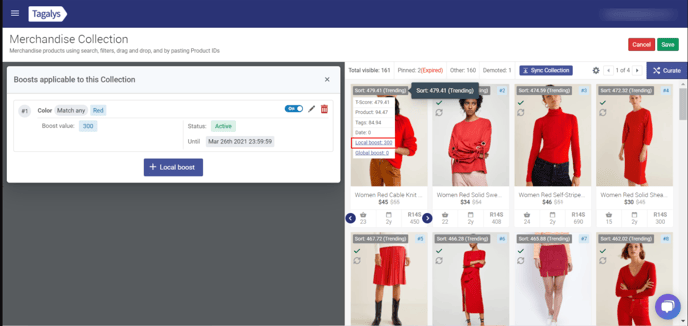
- You can now see that the 'Local Boost' has now been applied.
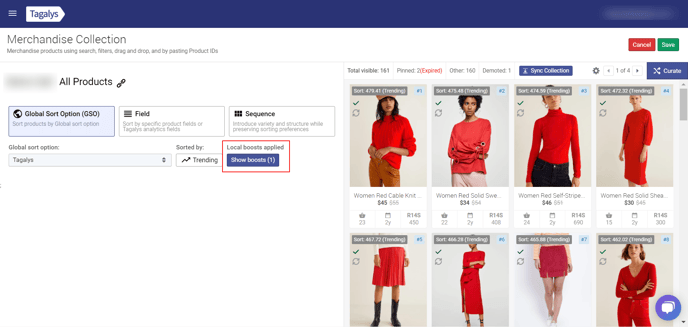
To read more on why you should use a 'Local Boost', click on this link.
more than $300.
have brought you more revenue in the last 14 days