Use Case: Include or exclude attributes and its tag values for search
Merchants can include or exclude products displayed on search results by using the 'Search Accuracy' feature. This feature allows you to determine the attribute and it’s tag values to be considered for search. This helps in displaying desired search results. Moreover, users can also analyze the search results using SKUs or Product IDs for specific search queries using the ‘Search Analyzer’ feature.
Here is a use case to find out why certain product(s) is included in the search results using Analyzer. Along with this, a visitor can configure attributes and tag values using the Search Accuracy feature.
When a visitor searches for trousers in the search query, the search results for the query 'trousers' shows products that also include skirts. To know why skirts appear in the search results, visitors can use the Search Analyzer feature.
Step 1: Click on the ‘Search Demo’ and type ‘trousers’ in the search query and hit enter.
Step 2: In the search results you can see that along with trousers, skirts were also displayed.
Step 3: To know why skirts appeared in the search results, you can hover over at the center of the product tile and click on the tool icon to analyze.
Step 4: When you click on ‘Analyze’ you will be able to see that the query matched with the collections namely ‘Trousers & Skirts’ in the ‘Searchable’ attributes and therefore skirts were displayed in the list.
Hence, Search Analyzer is an option that enables a user to find out why certain products are present in the search results and vice versa.
Now to get the desired results a visitor can use the Search Accuracy functionality that enables you to determine the attributes and it’s tag values to be considered for search. This helps in displaying accurate search results.
Here are the steps to exclude an attribute for search in order to get the desired results.
Step 1: Click on ‘Search Accuracy’ to define which attributes and its tag values are to be excluded from the search results.
Step 2: Click on the attribute (here in this case ‘Collections’) for which you want to configure the tag values to get accurate results.
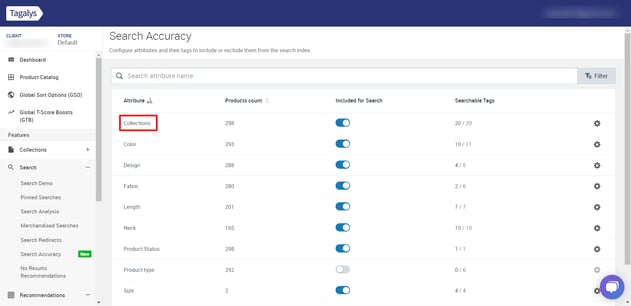
Step 3: Click on the gear icon to select the tags that you want to include or exclude in your search results.
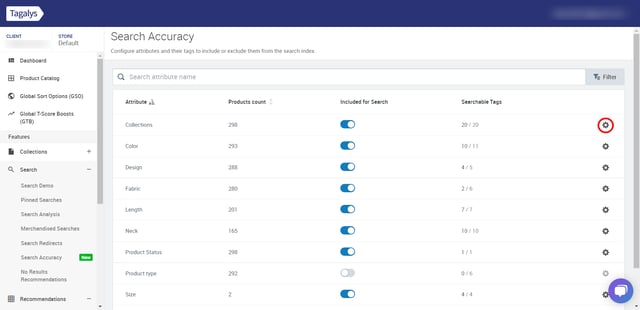
Step 4: Once you click on the gear icon, you can type and search for the tags in the search box which you want to exclude in the search results.
Here in this example, we want to exclude ‘Trousers & Skirts’ in order to retrieve desired results. Uncheck the ‘Trouser & Skirts’ tag and click on ‘Save’.
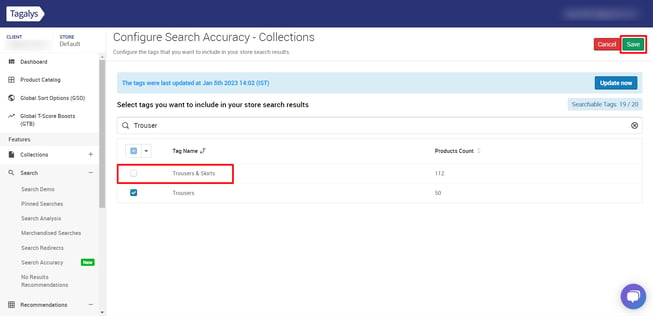
Once you click 'Save', the tag values will be excluded and this configuration will be live on the store based on the size of your Product Catalog.
Now when we search for 'Trousers', we can see that 'Skirts' are excluded from the results.