What are the different ways to find products to create a new Category on Tagalys?
To create a new Category on Tagalys, you can choose products using multiple ways on the Tagalys Dashboard.
- Click on 'Create New Category' in the Tagalys Dashboard
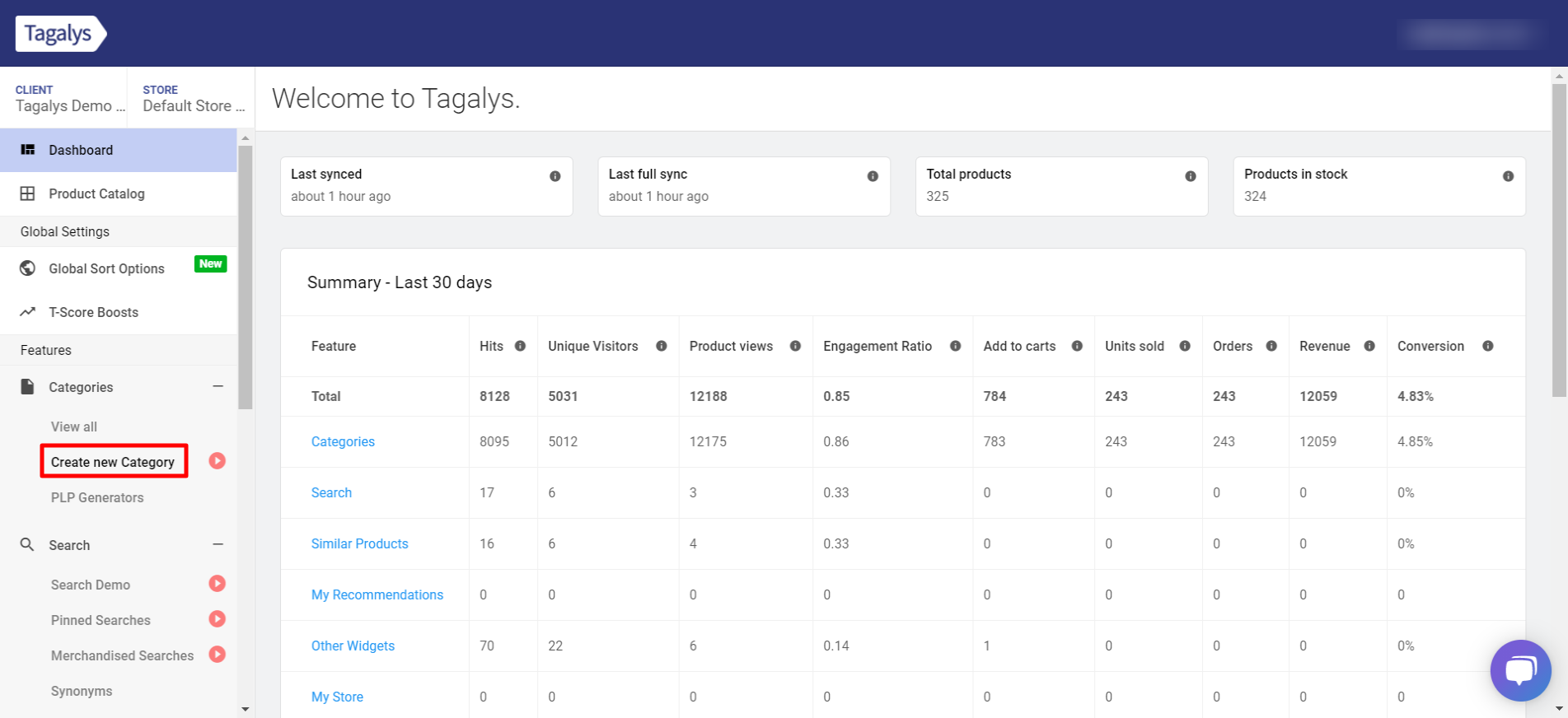
- After entering a name for the new Category, you can choose products based on selected conditions or choose selected products only.
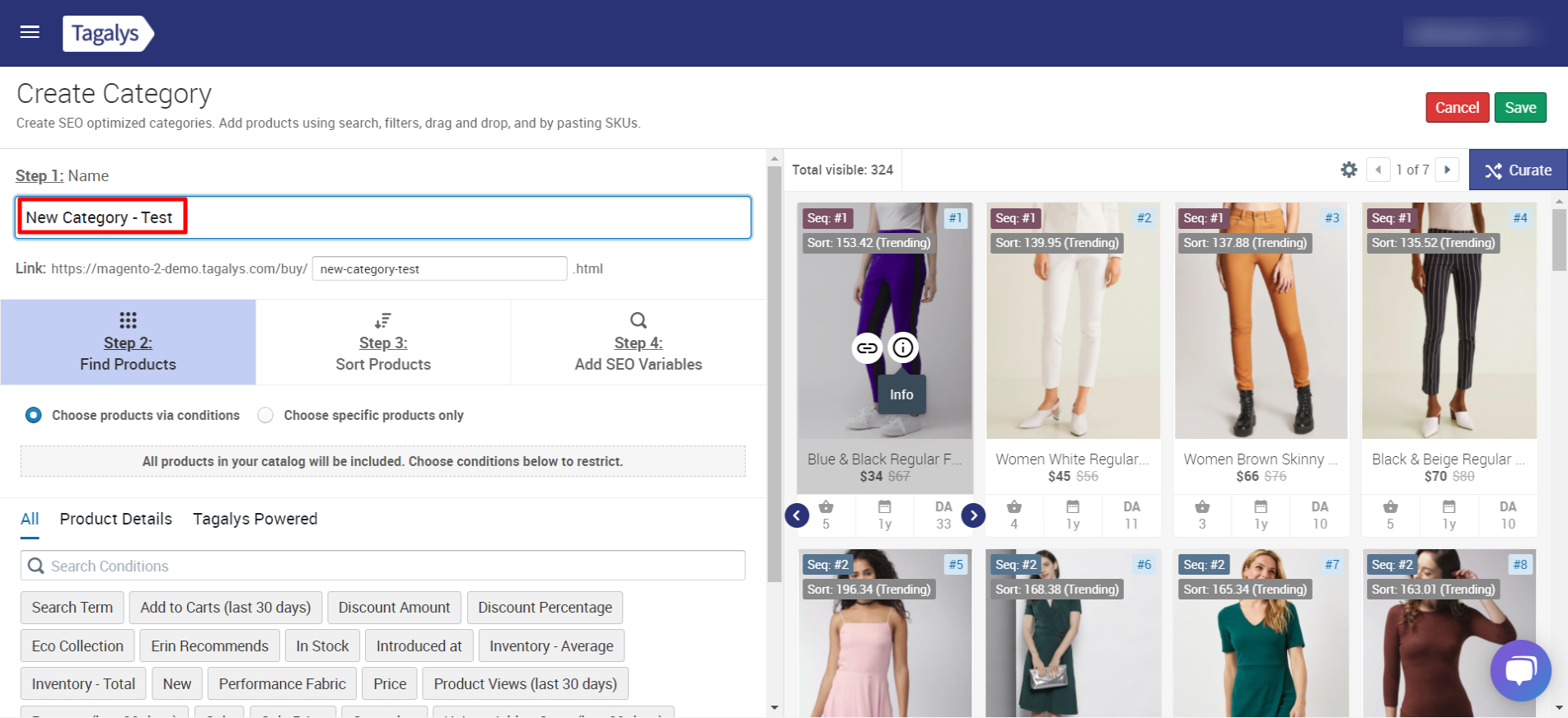
- Choosing products based on Conditions:
-png.png)
- Choosing products using Product Details captured from the platform: Product Details such as 'Introduced At', 'Category', 'Sale Price' etc. can be used to select products.
-png-1.png)
- Choosing products based on Tagalys Powered Analytics Data: Tagalys Powered Analytics such as 'Search Term', 'Add to Carts', 'Product Views', 'Unique Add to Carts', etc. can be used to select products.
-png.png)
- Choosing products using Product Details captured from the platform: Product Details such as 'Introduced At', 'Category', 'Sale Price' etc. can be used to select products.
- Manually choosing specific products only: Click on the 'Choose specific products only' and select '+ Add products'.
-png.png)
- Click on the products you want to add to the new Category and click on the 'Pin' button that will be visible when you hover around it.
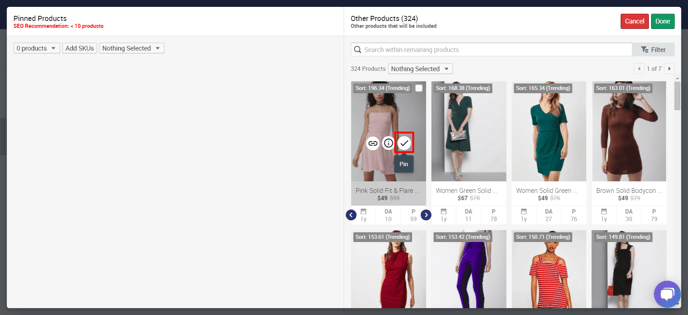
- Once you have selected the products manually, click on 'Done'.
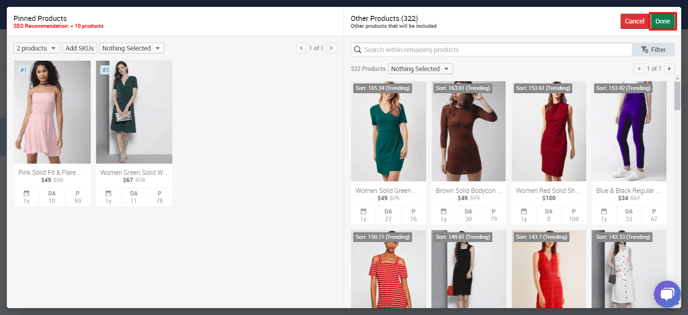
- Click on the products you want to add to the new Category and click on the 'Pin' button that will be visible when you hover around it.
- After choosing products to add to your new Category, follow the other steps (Hyperlink to be added) to complete Category creation.